If you have a 3D enabled television, here's information on how to try out the FREE 3d library from Comcast XFinity.
It’s a humble library, but with their set-top box and the correct HD level XFinity TV package you can definitely test the 3D capabilities of your TV. I am using an LG47G2 (with Google TV) which is not the best quality LG 3D TV, but it certainly works and it works with 3D on Comcast and HBO’s 3D offerings if you subscribe. If you are an HBO subscriber, make sure you look at the NICE library included with your package in the XFinity on Demand 3D page.
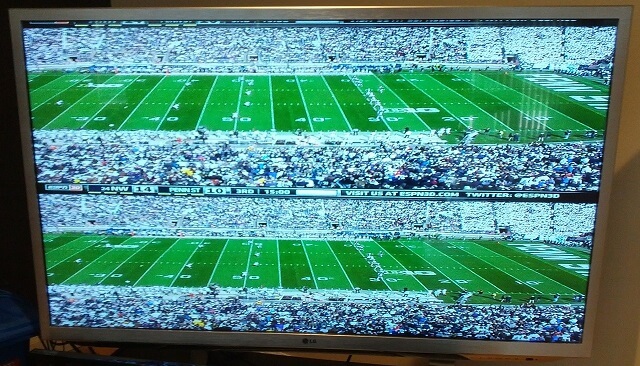
HOW TO UNLOCK XFinity 3D & ESPN3D FOR FREE
In addition while doing my testing, I learned a secret on how to unlock 2 of their FREE 3D channels. Here’s the catch: You have to call or chat COMCAST (1-800-COMCAST) to add the service. It is NOT enabled on accounts by default, so it is absolutely worth calling, and if it is available in your area, you’ll get 2 more FREE 3D Channels from XFinity. In the greater-Seattle area, these are channels 897, 898 respectively. Simply have them check if 3D is avaialable in your area, and ask them to turn it on, it’s 100% free.
For what it’s worth, ESPN 3D doesn’t look that great on my TV. I don’t think my LG47G2 does that great with 3D sports, but the XFinity 3D and On-Demand channel quality is pretty solid.
HOW TO FIX SPLIT SCREEN WHEN VIEWING
If you started testing 3D shows/movies on XFinity TV, do not be alarmed if the video appears as split screen.. If you see this it actually means your set-top box is compatible. With many 3D TVs they will not auto-switch to 3D when viewing the Comcast 3D Signal. So they screen will appear split either horizontally or vertically. When viewing 3D discs on my PS3, the TV is more intelligent and knows to switch automatically. But with the set-top box you need to switch 3D modes manually on your 3D Enabled TV.
STEP 1: Navigate to the 3D channels, or the 3D tab in XFinity on Demand. Select your 3d Movie/Show/Video and start watching it.

STEP 2: DETERMINE 3D Image type, then Press 3d Button on your Remote
Once you see the 3D image that is either Horizontally or Vertically stacked, you will need to press the 3D BUTTON ON YOUR TV OR REMOTE.. You will simply want to match the 3d setting to the display. Once you do this, your TV will notify you that it is now in 3D mode and you have now resolved how to view 3D using Comcast or XFinity on Demand or the two Free 3D Channels.
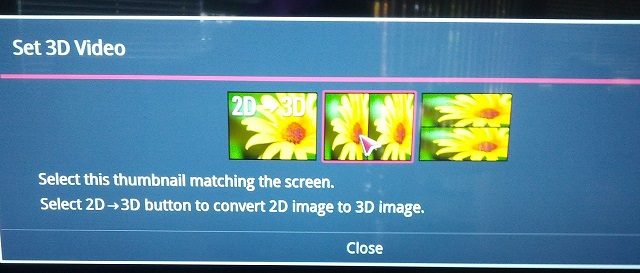
RELATED / MORE INFO
- READ OUR OTHER XFINITY ARTICLE HOW TO ON SAVING MONEY, STOP RENTING YOUR CABLE MODEM
- Getting started with 3D from XFINITY
There’s no extra charge for 3D from XFINITY! To get started you’ll need:
- A 3D capable HDTV with compatible 3D glasses connected with a HDMI cable
- XFINITY digital TV with HD service and a qualifying HD set-top box
If you’re not sure, call 1-800-XFINITY
